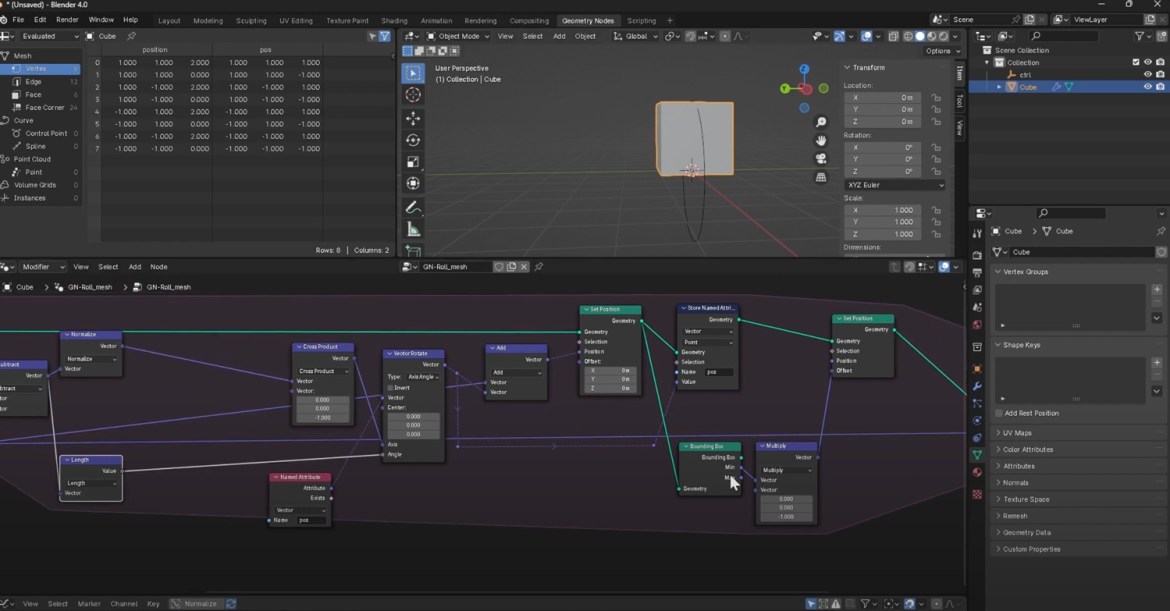How to make an object rotate dynamically on a plane in Blender?
Duncan Rudd, in his latest tutorial, unveils an innovative approach to dynamically roll mesh objects in Blender using Geometry Nodes. This tutorial showcases a step-by-step guide on creating a Geometry Nodes setup that allows objects of any shape to roll seamlessly.
Duncan’s technique leverages Blender’s Simulation Zone, enabling the system to comprehend the ground’s position and facilitate collision, ensuring the objects roll effortlessly, irrespective of their shape. Compatible with Blender 3.6 onwards, this tutorial promises an engaging exploration into the realm of dynamic mesh rolling.
Creating the Geometry Nodes Setup:
To initiate the process, open Blender 4.0 or any build with simulation nodes. Create a new node graph and name it ‘roll mesh.’ Begin by introducing a simulation zone to evaluate the object’s state on each frame. The tutorial maintains simplicity by assuming a flat ground plane at zero on the Z-axis.
Storing Original Positions
Use a “Store Named Attribute” node to store the original position of each mesh point relative to its origin.
Introduce a control object in the scene, named ‘control,’ which will guide the mesh’s movement.
Setting Initial Position
Implement a “Set Position” node to make the mesh follow the control object’s location.
Connect the control object’s current location to the stored position attribute.
Calculating Movement Vector
Determine how far the control object has moved between frames by subtracting its current and previous locations.
Use this movement vector to decide the rotation axis.
Rotating the Mesh
Normalize the movement vector and perform a cross product operation with the world up vector.
Utilize a “Vector Rotate” node to rotate the mesh around the calculated axis based on the distance moved.
Adjusting for Uneven Terrain
Address potential sliding issues by accounting for irregularities in the object’s shape.
Manipulate the rotation angle by dividing the length of the movement vector by the Z component of the height vector.
Maintaining Object Elevation
Lift the mesh to align with the ground plane during rolling.
Use bounding box calculations and an offset to ensure the mesh stays at the right level.
Initial Orientation Control
Add a “Transformed Geometry” node to specify an initial orientation for the object, enhancing the rolling behavior’s diversity.
Adaptability to Different Ground Levels
Incorporate an offset component for scenarios where the ground plane is not at zero, providing flexibility in rolling objects on planes at varying heights.
Duncan Rudd’s tutorial provides a comprehensive guide to achieving dynamic mesh rolling using Geometry Nodes in Blender. While the current setup assumes a flat ground plane, the potential for future enhancements, such as adapting to uneven terrains and exploring squishy rolling behavior, hints at the versatility and ongoing development in this fascinating field.