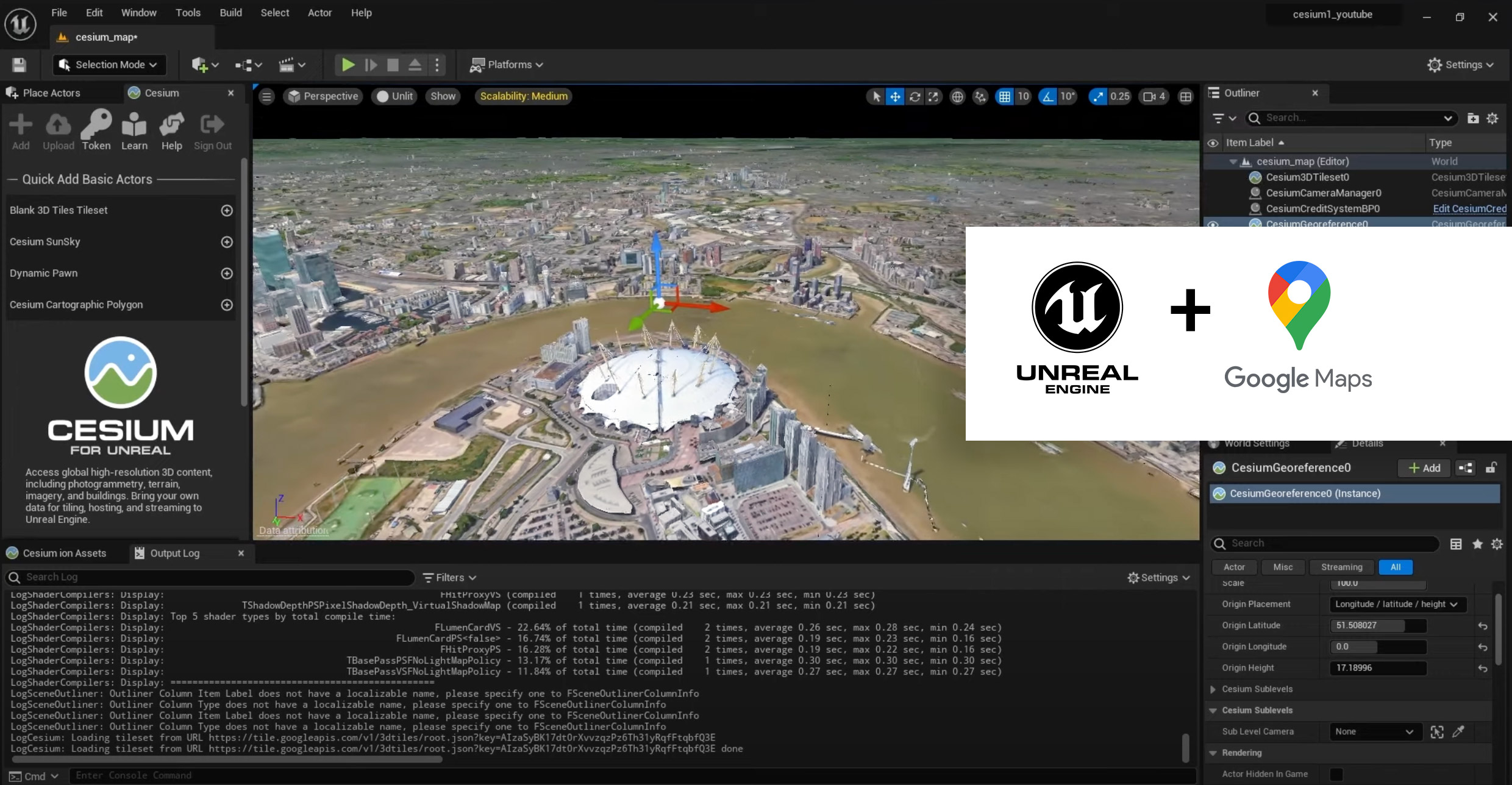In this tutorial, we will see the full potential of working with Google Maps in Unreal Engine 5. We will see how to import Google Earth maps directly into the Unreal Engine 3d scene, through a small installation of the Google Maps API.
In the last few days, it has been announced that we can import the entire Google Map, 3d dataset and view it directly in Unreal Engine, the first thing we need to do is configure the Cesium for the application, and the Google Maps API, all of this we will see it in the step by step video tutorial.
We won’t talk about the Google Maps API in too much detail, but if you want you can study all the documentation (here), the topic will be lightly touched, on how to avoid making certain mistakes.
Step 1, Download and install Cesium for Unreal
 We will start with the Unreal Engine part, the first thing to do is get the Cesium if you don’t already have it go into the Epic Launcher and go to the marketplace, search for them, and install “Cesium for Unreal”. Cesium is completely free, just add it to your library, currently, it is only available for unreal 5.1 and 5.0 not 5.2 so click install in the UE5 engine.
We will start with the Unreal Engine part, the first thing to do is get the Cesium if you don’t already have it go into the Epic Launcher and go to the marketplace, search for them, and install “Cesium for Unreal”. Cesium is completely free, just add it to your library, currently, it is only available for unreal 5.1 and 5.0 not 5.2 so click install in the UE5 engine.
Step 2, Activating the Cesium plugin for Unreal
I launch Unreal Engine 5 after installing Cesium, activating the plugin, and restarting UE. Keep in mind it will take some time for your shaders to compile you may have to wait up to 15-20 minutes, wait for more shaders to compile.
Step 3, Create the initial scene in UE5 and load the API into the project
 Once the scene is created, set the date and solar time and day, and so on to get different times of the day month, or year now, at this point we go to the CGM panel, make sure you have the Google Maps API, in the tiles of the map, or selecting all the APIs every time they are launched, every time you generate an insurance project that is enabled for your project, this is one of the first errors you run into, every time you launch for the first time.
Once the scene is created, set the date and solar time and day, and so on to get different times of the day month, or year now, at this point we go to the CGM panel, make sure you have the Google Maps API, in the tiles of the map, or selecting all the APIs every time they are launched, every time you generate an insurance project that is enabled for your project, this is one of the first errors you run into, every time you launch for the first time.
Step 4, Google API account registration
Access Google Maps Platform, and go there to manage the entire account for the management and sharing of licenses for the use of the APIs to be used.
Google recommends restricting your API, and you can restrict it by Android iOS app IP address.
Step 5, Google Maps Terrain in Unreal Engine 5
Once you have finished setting up the Maps API licenses, you can start generating the Google Maps Terrain in Unreal Engine 5.